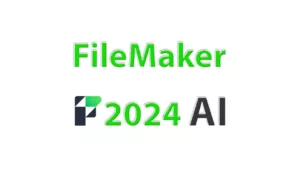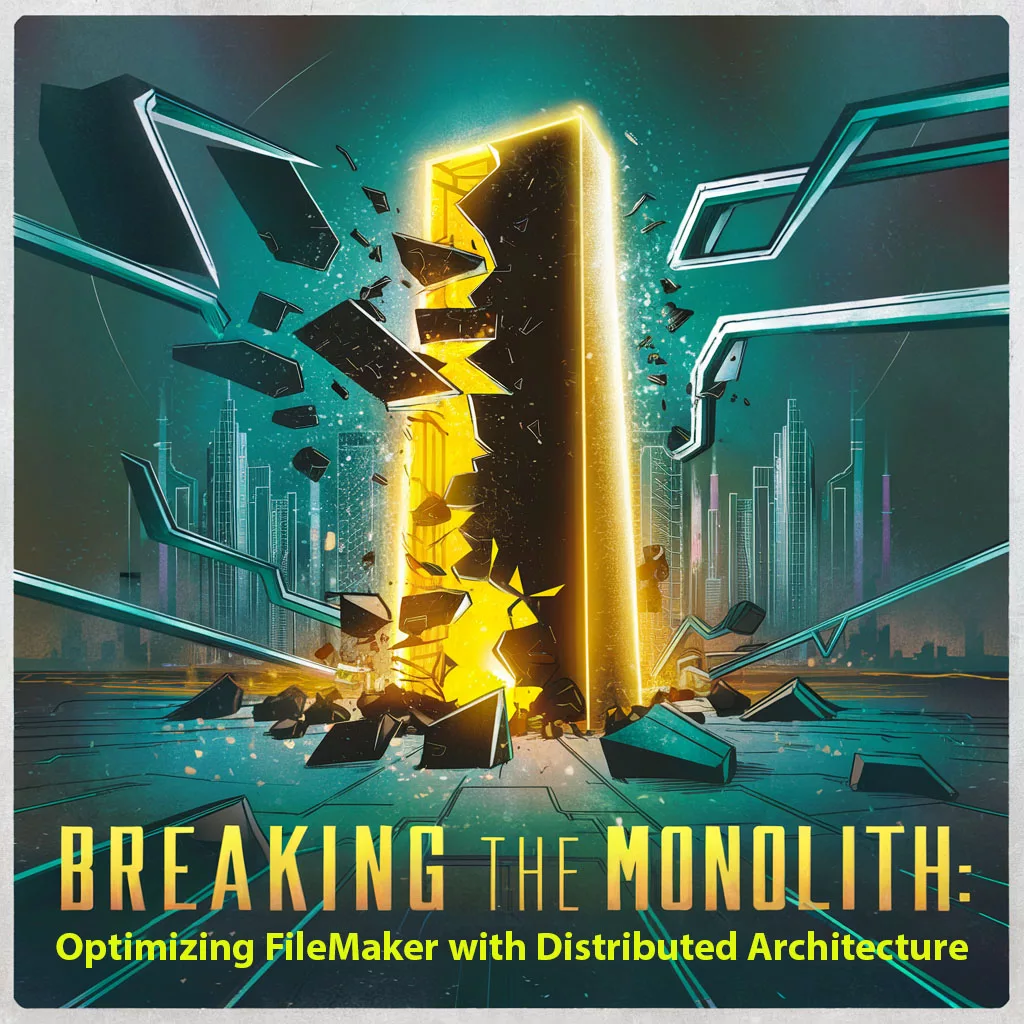Welcome to our detailed guide on installing PHP on a Windows server for use with FileMaker Server 2023. With the evolving technology and server management strategies, Claris has shifted away from bundling PHP with FileMaker Server installations. This change requires administrators to undertake manual installation and configuration of PHP to enable Custom Web Publishing (CWP) with PHP. This post will walk you through the necessary steps to ensure a successful setup on a Windows environment.
Understanding the Shift
Historically, FileMaker Server came with PHP pre-installed, which streamlined the process of setting up web publishing capabilities. The installation was part of the FileMaker Server Deployment Wizard, which handled configuration details automatically, including registry settings, web server adjustments, and file placements.
As of FileMaker Server 19.2, and continuing with the latest 2023 version, PHP is no longer included in the installation package for both Windows and macOS platforms. This change means that administrators need to manually install and configure PHP to maintain the functionality of their custom web applications.
1. Preparing for PHP Installation on Windows
Before diving into the PHP installation process, ensure that your system meets the following prerequisites:
- Windows Server 2022: Ensure that your server is updated to the latest service packs and security updates.
- Administrative Rights: You will need administrative access to install software and make configuration changes on the server.
- FileMaker Server 2023 Installed: PHP installation and configuration should be done post the installation of FileMaker Server to avoid any conflicts.
- Internet Information Services (IIS): IIS should be installed and running on your Windows server as PHP will need to be integrated with it for web publishing.
Step 2: Download and Install Prerequisites
- Microsoft Visual C++ Redistributable: Install the Microsoft Visual C++ Redistributable for Visual Studio 2022 if it’s not already installed. Download here.
Step 3: Install PHP
3.1 Stop any existing PHP processes
Open the command prompt as Administrator and execute:
cmdTASKKILL /IM php-cgi.exe /F
3.2 Stop the FileMaker Server to prevent conflicts during the PHP setup
cmdnet stop "FileMaker Server"
3.3 Prepare the PHP installation directory
Navigate to the FileMaker Server’s publishing engine directory:
cmdcd "C:\Program Files\FileMaker\FileMaker Server\Web Publishing\publishing-engine"
Download the specific PHP version recommended by Claris:
cmdstart /wait powershell Start-BitsTransfer -Source https://windows.php.net/downloads/releases/archives/php-7.4.9-nts-Win32-vc15-x64.zip -Destination php.zip
Extract the downloaded zip file:
cmdstart /wait powershell Expand-Archive -Path "C:\Program Files\FileMaker\FileMaker Server\Web Publishing\publishing-engine\php.zip" -DestinationPath php
3.4 Configure PHP
Navigate to the extracted PHP directory:
cmdcd "C:\Program Files\FileMaker\FileMaker Server\Web Publishing\publishing-engine\php"
Create a new php.ini file from the production template:
cmdcopy php.ini-production php.ini
Modify the php.ini to include necessary configurations:
cmdecho default_charset = "utf-8" >> php.ini
echo include_path = ".;C:\Program Files\FileMaker\FileMaker Server\Web Publishing\publishing-engine\php\PEAR;C:\Program Files\FileMaker\FileMaker Server\Web Publishing\publishing-engine\php\FileMaker;C:\Program Files\FileMaker\FileMaker Server\Web Publishing\publishing-engine\php" >> php.ini
echo curl.cainfo = "C:\Program Files\FileMaker\FileMaker Server\CStore\root.pem" >> php.ini
echo extension_dir = "C:\Program Files\FileMaker\FileMaker Server\Web Publishing\publishing-engine\php\ext" >> php.ini
echo enable_dl = On >> php.ini
echo extension = php_curl.dll >> php.ini
Add the PHP directory to the system path:
cmdsetx /M path "%PATH%;C:\Program Files\FileMaker\FileMaker Server\Web Publishing\publishing-engine\php;"
Step 4: Install FileMaker API for PHP and PHP PEAR Package
4.1 Download and extract the FileMaker API for PHP
cmdstart /wait powershell Expand-Archive -Path "FM_API_for_PHP_Standalone.zip" -DestinationPath "C:\Program Files\FileMaker\FileMaker Server\Web Publishing\publishing-engine\php"
4.2 Install PHP PEAR
Navigate back to the PHP installation directory and download the PEAR package installer:
cmdstart /wait powershell Start-BitsTransfer -Source https://pear.php.net/go-pear.phar -Destination go-pear.phar
Run the installer:
cmdphp go-pear.phar
Follow the on-screen instructions to complete the setup, choosing ‘system’ installation when prompted.
Step 5: Restart and Verify Installation
Restart the FileMaker Server to apply changes and re-enable the web publishing services:
cmdnet stop "FileMaker Server"
net start "FileMaker Server"
fmsadmin SET CWPCONFIG ENABLEPHP=true
Step 6: Testing
After completing the installation, test the PHP setup by navigating to a PHP info page hosted on your server, or use the provided FileMaker PHP test script to ensure everything is functioning correctly.
This detailed guide ensures that PHP is installed and configured correctly on your Windows server for use with FileMaker Server 2023, allowing for robust custom web publishing capabilities.