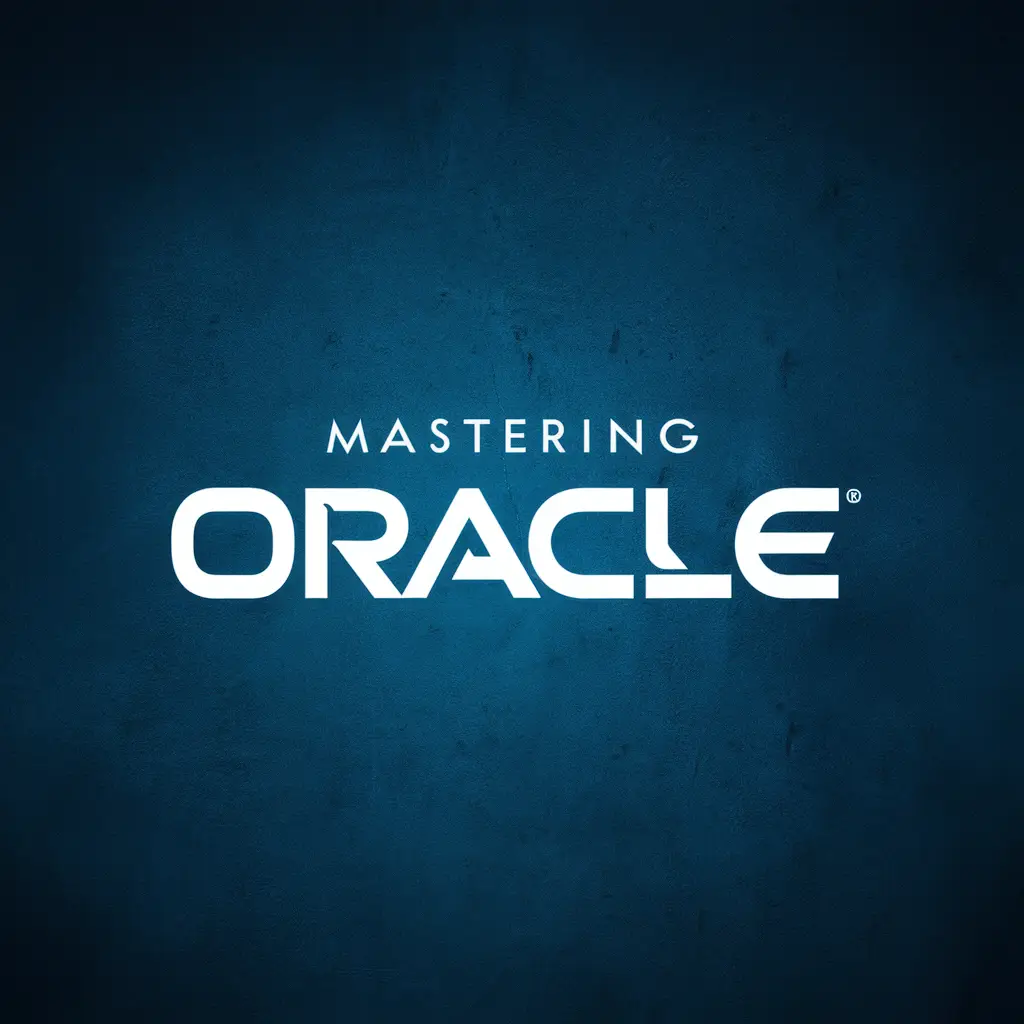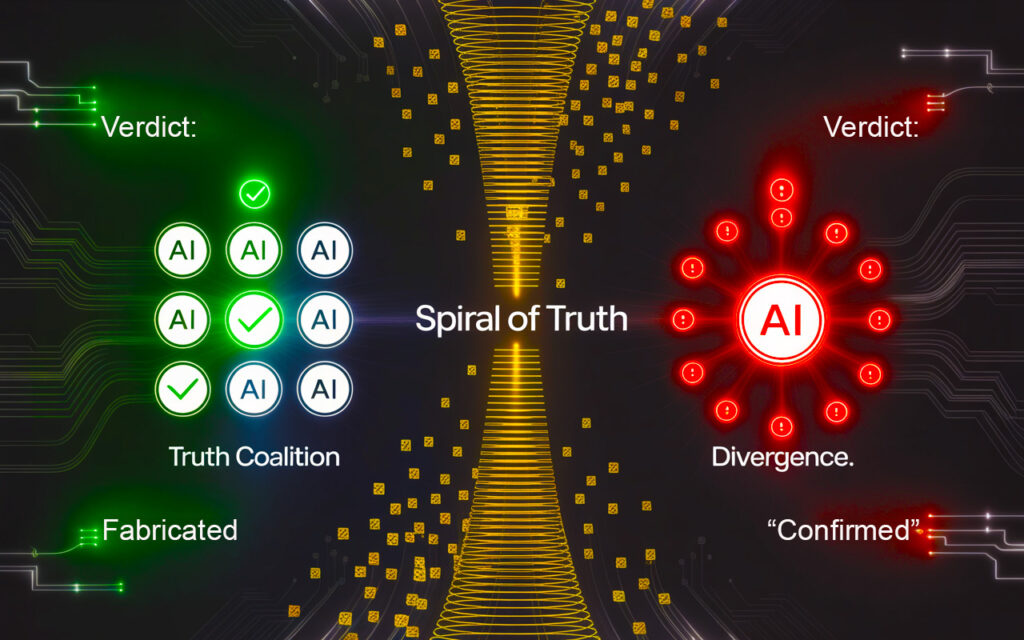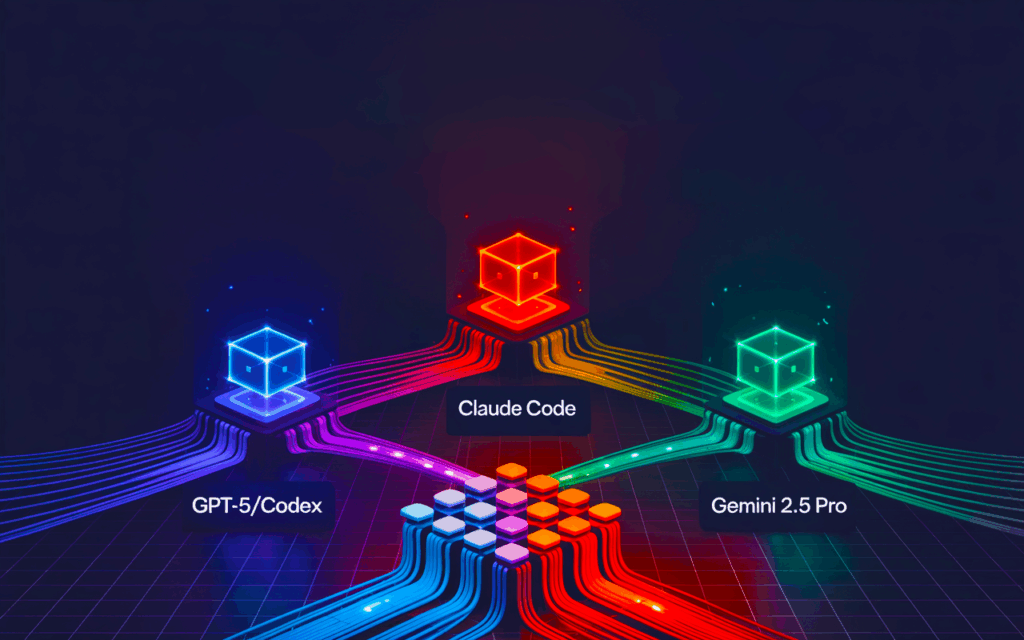Connecting to Oracle databases on Windows involves navigating a complex landscape of software configurations, network settings, and Oracle’s own architectural specifics. This blog offers a step-by-step guide based on real-world troubleshooting scenarios for SQL Developer and Navicat, drawing insights from common connection issues encountered by users.
Understanding Oracle Connection Issues
Before delving into specific troubleshooting steps, it’s crucial to understand the common errors you might encounter:
- ORA-12154: TNSnot resolve the connect identifier specified – Indicates issues with the
tnsnames.oraconfiguration. - ORA-12541: TNSlistener – Suggests the Oracle listener is not running or not configured properly.
Troubleshooting Oracle Connections in SQL Developer
1. Checking the Oracle Listener
- Command: Use
lsnrctl statusto check if the Oracle Listener is active. If it’s not running, start it withlsnrctl start. - Significance: The listener manages the traffic of incoming connections to the database and must be running for successful connections.
2. Configuring tnsnames.ora
- Location: Ensure that
tnsnames.orais in%ORACLE_HOME%\network\admin. - Content Validation: Verify that the aliases and service names match those used in your connection strings and are free from syntax errors.
3. SQL Developer Configuration
- Set TNSNames Directory: In SQL Developer, set the TNSNames Directory under
Tools>Preferences>Database>Advancedto the directory containing yourtnsnames.ora. - Environment Variables: Check that
ORACLE_HOMEis correctly set in your system’s environment variables, pointing to the directory where Oracle is installed.
Troubleshooting Oracle Connections in Navicat
1. Connection Setup
- Basic vs. TNS: Decide whether to use Basic (requiring direct inputs of host and port) or TNS (relying on
tnsnames.ora). For TNS, ensure Navicat points to the correcttnsnames.orafile.
2. Test and Diagnose
- Use Navicat’s Test Feature: This tool helps identify errors in your connection setup by providing detailed error messages.
- Firewall Checks: Ensure no firewall or network security settings are blocking Oracle’s default port (1521), which could prevent Navicat from reaching the database.
3. Verify Service Name and SID
- Oracle’s Multitenant Architecture: Understand the difference between a SID and a service name. For a pluggable database (PDB) like
XEPDB1, ensure you’re using the correct service name in your connections.
Best Practices and Final Thoughts
- Regular Updates: Keep Oracle Database, SQL Developer, and Navicat updated to the latest versions to mitigate issues caused by software bugs or incompatibilities.
- Documentation and Backup: Maintain well-documented and backed-up configuration files (
tnsnames.ora,listener.ora), which are crucial for restoring settings after system changes or failures. - Connection Testing: Regularly use built-in testing tools provided by SQL Developer and Navicat to quickly diagnose and resolve connection issues.
Effectively managing Oracle database connections on Windows requires a mix of technical knowledge, attention to detail, and proactive management of software environments. By following these detailed steps and recommendations, you can ensure reliable connectivity, optimize your database management practices, and minimize downtime in your Oracle database operations. Whether you are a database administrator or a developer, mastering these troubleshooting techniques will enhance your ability to maintain seamless database connectivity.